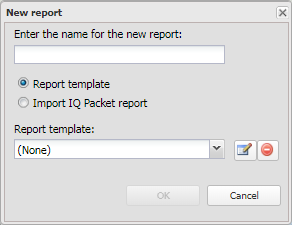New report dialog box
This topic describes the purpose of the New report dialog box and all the settings and buttons on it.
This feature requires option E9 Analysis report. If you do not have this option this dialog box is not available.
The New report dialog box allows you to create a new advanced analysis report and select a template that defines the structure of the new report. After you have done this you can then add your required content to the report. For further information on how to create a new report and add content refer to To create a new report.
If you have the optional IQ packet feature this dialog box also allows you to import any active IQ packets for the case so that you can use them as your starting point for an advanced analysis report.
This dialog box also allows you to rename and delete report templates as detailed in To rename a report template and To delete a report template.
Enter the new report name.
This setting is only applicable if you your account has the IQ packet feature. Select if you want to create an advanced analysis report based on one of your report templates.
This setting is only applicable if you your account has the IQ packet feature. Select if you want to import an existing IQ packet and add further information to it using the advanced analysis reports feature.
This setting is displayed when Report template is selected. Select the template that you want used to define the initial structure of the report. The report templates listed here are the default one supplied by OSS-ESPA and those that you or other users have created. For further information on creating templates refer to To create a new Microsoft Word report template that defines the report structure.
This setting is displayed when Import IQ packet report is selected. Select the IQ packet that you want to import so that you can add further content using the advanced analysis report feature. The IQ packets listed here are the ones that are set to active for the case.
Click to close the dialog box without applying any changes you may have made.
Click to apply any changes you have made. The dialog box closes automatically. The new report appears as a folder on the Reports tab.